--------------------------------------------------------------------------------------------------------------------------------------------------------------------------------------------
Corporate Card
Question: Corporate Credit Card for self-service procurement with tracking approval for purchase before proceed to charge purchasing items to Corporate Credit Card.
Suggestion: use CONCUR
- You will have to Add the Corporate Credit Card to CONCUR:
- First, Log into SAP Concur and navigate to Profile > Profile Settings.
- Under Expense Settings, Select Expense Credit Cards.
- Select Add a New Personal Card.
- Read the User Agreement.
- Click Accept.
- Add/Select/Enter the BANK name of the Corporate Credit Card.
- Enter your Username and Password for your banking website.
- Click Submit.
- However, for pre-approval for an Expense request before proceeding to use the Corporate Credit Card, there isn't probably any standard process provided.
- Hence, development maybe required together with work flow approval for the case of "Corporate Credit Card" usage request AND upon approval then only can proceed to use the Corporate Credit Card.
- This is assumption that PR and PO is not a desired step.
- For a better understanding of the possibilities within the latest SAP Concur features, it is best to refer to the SAP Concur Specialist.
See the following reference:
- https://www.concur.com/en-us/resource-center/videos/beginners-guide-sap-concur-solutions
- https://www.Concurtraining.com/ConcurExpenseProcessorUserGuide/
- https://www.concurtraining.com/toolkit/en/getting-started/end-user
- https://www.bcm.edu/sites/default/files/2018/f6/sap-concur-travel-and-expense-manual.pdf
- https://www.concur.com/en-us/resource-center/videos/sap-concur-benefits-corporate-credit-cards
- https://www.youtube.com/video/How-to-Add-CompanyCreditCard-Expenses-to-the-Report
- https://www.concur.com/en-us/resource-center/videos/credit-card-reconciliation-demo-bite
--------------------------------------------------------------------------------------------------------------------------------------------------------------------------------------------
Self Service with Alternative Person to perform GR
Question: How another person can perform Goods Receipt of Self Service PR-PO
Suggestion: In the version being tested, alternative GR Person cannot be recorded in the Self-Service PR/PO. If the creator of the self-service PR is not available, other personnel with their User-ID login can use MIGO to perform GR and their User ID will be recorded in the Header of the Material Document (which cannot be changed).
see link to the Blog Post below:
--------------------------------------------------------------------------------------------------------------------------------------------------------------------------------------------
PR in S/4, RFQ to Ariba then update PR in S/4 with Quotation price
Question: Price created in S/4 with some basic price of rm$0.01 (no release strategy initially), S/4 PR send to Ariba for Sourcing (RFQ and Quotation), Ariba Quotation approved priced to return to S/4 PR to update the price in order to activate Release Strategy then proceed to PO in S/4. Is this possible?
- S/4 Backend: Stock scenario starts with a Material Master with Accounting view (which contain the current Standard of Moving Average Price).
- S/4 Backend: Create PR in S/4 Backend, standard SAP reads Accounting view MAP or Standard Price will be published as the estimated price to the PR item and can be used for Release Strategy activation.
- S/4 Backend: The PR is approved.
- PR send to Ariba system with the approved estimated Price.
- Ariba: Sourcing department convert the PR to Ariba RFQs are created for the PR.
- Ariba: Ariba Quotations are received from the Vendors.
- Ariba: Price Comparison and select the Approved Quotation.
- Ariba: Info Record created and the Ariba Info Record information can be send to update the S/4 Backend PIR.
- If convert S/4 backend PR to PO, PIR $ will be read into S/4 PO.
- If convert Ariba PR to PO, Ariba PIR $ will be read into Ariba PO.
- Step 9 or 10 result in both system synchronized.
Consumable (Non-Stock) Scenario (without Material Master) S/4 + Ariba
- S/4 Backend: Non-Stock or Consumable scenario MAY NOT required Material Master. therefore if PR created in S/4 Backend; there is NO Material Master and Estimated price must be entered (as BEST Practice, it is suggested to enter an appropriate "Estimated Price" in the PR) for Release Strategy activation for PR approval.
- S/4 Backend: The S/4 PR is approved.
- Ariba: Ariba PR is then created with the approved item and Estimated Price.
- Ariba: Sourcing department proceed with Ariba RFQs.
- Ariba: Supplier Quotations entered into Ariba Quotation.
- Ariba: Quotation comparison and Approved the selected Ariba Quotation.
- Ariba: Convert Ariba Quotation to Ariba PO with the Quotation Price.
- S/4 Backend: The Ariba PO with the Quotation price is sync to create S/4 Backend PO.
See link to Blog Posts:
--------------------------------------------------------------------------------------------------------------------------------------------------------------------------------------------
Best Practice for S/4 Stock & Consumables
Question: What is the example of Best Practice when using Standard S/4 for Stocks (with Material Master) and Consumables (without Material Master)?
Suggestion: see the following standard flow in S/4 SAP with standard configurations and decide if they are applicable:
Stock Scenario (with Material Master) S/4
- Material Master for Stock Procurement scenario must have the Accounting view with Pricing Control and Standard or Moving Average Price $$.
- When creating the Purchase Requisition for Material Master for Stock Procurement scenario, standard SAP reads the Material Master Accounting view's Price (depending on "Standard" or "MAP" control and either the Standard Price of Moving Average Prices $$ will be written to the PR item), the Price and other fields in the PR item will be used to activate an appropriate Release Strategy for the PR Approval. (Note the Price $$ is an estimated price or the latest Moving Average Price in the Material Master).
- After the PR is approved, then RFQ is possible.
- RFQs for 1 or more vendors are created with reference to the approved PR, and the RFQs are then send to the Vendor(s).
- Quotation prices from the Vendors are then entered in the S/4 Quotations.
- Quotations are compared and approved.
- Approved Quotation prices $$$$ can be updated automatically to the Purchasing Info Record.
- Create PO with reference to the PR and the $$$$ will be from the Purchasing Info Record.
Consumable (Non-Stock) Scenario (without Material Master) S/4
- Consumable Scenario can be created for scenario "With Material Master" and "Without Material Master". For the case of "With Material Master", the flow is similar to the "Stock Scenario above" that starts with a Consumable PR with Material Master". However, in this step, it is for "Non-Stock or Without Material Master" Procurement for Consumables. The Price $$ will have to be entered Manually in the PR item as there are NO Material Master. Best practice is to entered the "Best estimated Price" as this will be used for Release Strategy Activation.
- The Consumable PR is then approved for the next step.
- Approved PRs are then converted to RFQ(s) and send to the Vendor(s).
- SAP Quotations are then entered when prices are Quoted by the Vendor(s).
- Quotation(s) are then approved, but for the case of without Material Master, there is NO Purchasing Info Record to be updated.
- Next step is to convert from the SAP Quotation with price $$$$ to the Purchase Order.
See link to Blog Posts:
--------------------------------------------------------------------------------------------------------------------------------------------------------------------------------------------
Changing to the Help Documentation
Question: How to make changes to Standard SAP Help Documentation
Suggestion: One of the means of Change SAP Documentation is to use t-code "SE61" in the S/4 Backend system
Then in SE61, on the lower portion of the screen, enter Data element as your document class and the name of your data element in the Data element field, and select Change:
(you can use SE80 to find the list of Text Elements)
Also refer to the following:
--------------------------------------------------------------------------------------------------------------------------------------------------------------------------------------------
BP some fields not show as Mandatory
Question: Example: the Address fields, PO Box not show as Mandatory
Suggestion: in Standard SAP, fields in the General data screen of the Business Partner like Postal Code, PO Box (except for Language) DO NOT have clear indication on the screen to show they are Mandatory fields. (when the field selection characteristics is via the Country key).
However, field selection done via Account Group, BP Role via standard configuration will show the Mandatory indicator for data entry assistance.
See the Blog Posts:
--------------------------------------------------------------------------------------------------------------------------------------------------------------------------------------------
Make field selected and mandatory in BP purchase data view
Question: Example: how to default the Gr-based IV indicator in the Business Partner
Suggestion: use Field Selection for the relevant Account Group to set "GR-Based IV" to be Mandatory and therefore field is not selected, the BP cannot be SAVED. At this point, in the version tested, default to flag the field via the standard configuration is not available.
--------------------------------------------------------------------------------------------------------------------------------------------------------------------------------------------
Fixing number of RFQ
Question: Example: some material required 3 RFQ, some material required 2 RFQ etc.
Suggestion: such a feature is not available in ECC or S/4 2022, not possible in standard SAP.
Development idea:
- Do not allow RFQ/Quotation created without PR.
- Create a new table to store the allowed number of RFQ for a Material or Material Group.
- Create PR and convert PR to RFQ, write program (user exit) to check if the limit number of RFQ is exceeded.
- Try to check User Exit "MEREQ001" if it is still available.
--------------------------------------------------------------------------------------------------------------------------------------------------------------------------------------------
How to manage Rentals using a PO
Question: Rentals creation in SAP MM.
Suggestion: to use Framework order with Periodic Invoicing Plan, the feature was available in ECC and extended to S/4HANA. use Order type "FO" which require validity period in the PO header (this will be the Rental period); the item level to be entered Invoicing Plan type "Periodic", and system will generate the due dates for Rentals for the validity period based on the Date rules". Manual invoice is not expected as there is a special program (which can be setup as background job) to check rental due dates as they are due in order to generate the rental due amount into AP.
see the blog posts below:
_Blogged.jpg)
--------------------------------------------------------------------------------------------------------------------------------------------------------------------------------------------
How to fixed only 1-vendor for a Material
Question: Assume the Material can only purchase from a specific Vendor, how to avoid creating RFQ or Purchasing Document to another Vendor. (Materials are known for the desired single source (vendor) even for new Materials)
see the blog posts below:
--------------------------------------------------------------------------------------------------------------------------------------------------------------------------------------------
Show Moving Average Price changes
Question: Show MAP changes for a Material
Suggestion: S/4HANA requires Material Ledger as Mandatory, one of the advantages of Material Ledger is that it will show the history of all GR and all GI along with the MAP for each transaction.
see the below blog post
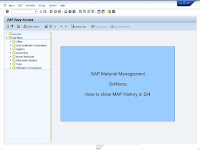
see the blog posts below:
--------------------------------------------------------------------------------------------------------------------------------------------------------------------------------------------

.jpg)
.jpg)
.jpg)

.jpg)
.jpg)
.jpg)
.jpg)
.jpg)
.jpg)
.jpg)
.jpg)

No comments:
Post a Comment
Note: Only a member of this blog may post a comment.